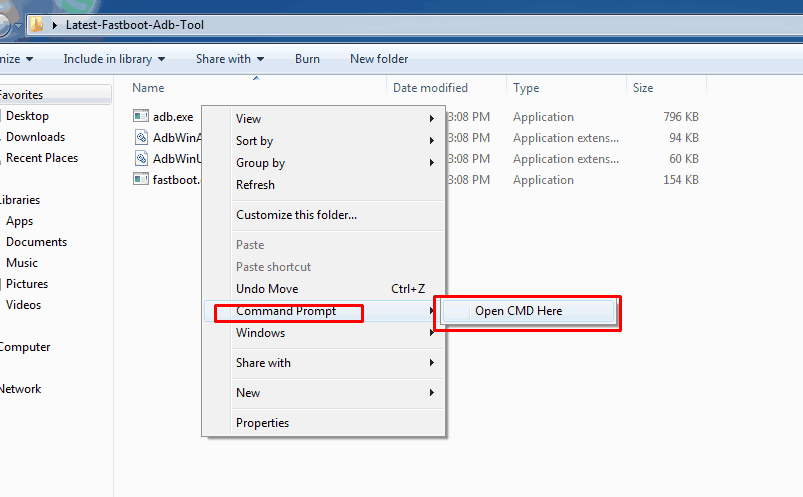Here we share Lenovo Z6 Youth wallpapers in Full HD resolution. Lenovo released its latest smartphone Lenovo Z6 Youth with the triple camera setup. The smartphone looks premium in this budget segment. Lenovo Z6 Youth comes with the Snapdragon 710 Processor. Whatever, we know that every smartphone comes with some unique wallpapers. Below we share Lenovo Z6 Youth stock wallpapers packed in the zip. Download now!
Specification:
The Lenovo Z6 Youth is having 6.3 inches IPS LCD capacitive touchscreen. It has a display of 1080 x 2340-pixel Resolution. This device comes with the 2.2 GHz octa-core Qualcomm SDM710 Snapdragon 710 (10 nm) processor and it comes with 4/6 GB of RAM. Also, it has 64/128 GB of internal storage. The device runs on the Android 9.0 Pie (ZUI 11) out of the box. It has a Non-removable Li-Po 4050 mAh battery. The sensor has Fingerprint (rear-mounted), accelerometer, proximity, compass. This device also comes with HDR10 + Dolby Atmos sound for the pure audiovisual experience.
camera:
As far as the cameras are concerned, the Lenovo Z6 Youth Edition on the rear packs a 16-megapixel primary camera; a second 8-megapixel camera and a third 5-megapixel camera. The rear camera setup has PDFA and laser autofocus. It sports a 16-megapixel camera on the front for selfies.
Lenovo Z6 Youth Wallpapers – collections
This device has come with some beautiful wallpapers. You know that we always share all new wallpapers and themes as soon as possible on our websites. Lenovo Z6 Youth Wallpapers looks so beautiful and elegant for the home screen. There are 05 wallpapers that you can download from below. The resolution of the wallpapers is 1080 x 2340 pixels along with the aspect ratio of 19:5:9. So let’s go down to download Lenovo Z6 Youth Stock Wallpapers.
Download Lenovo Z6 Youth Stock Wallpapers
Lenovo_Z6_Youth_Wallpapers.zip
After download, extract the file and set wallpaper on your smartphone’s home screen or lock screen.
Related Download:
- Vivo Z5X Stock Wallpapers In Full HD resolution
- Xiaomi Redmi 7 Stock Wallpapers (Default Wallpapers)
- Infinix Hot 7 Stock Wallpapers, Specifications, Features
If you like the post share it with your friends, Follow our social pages to get all update as soon as possible. Follow here.
The post Download Lenovo Z6 Youth Stock Wallpapers appeared first on GizDev.